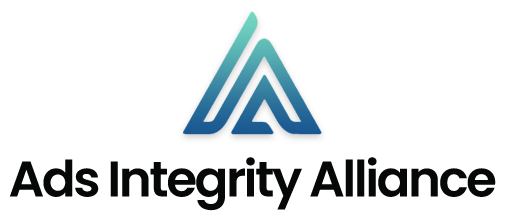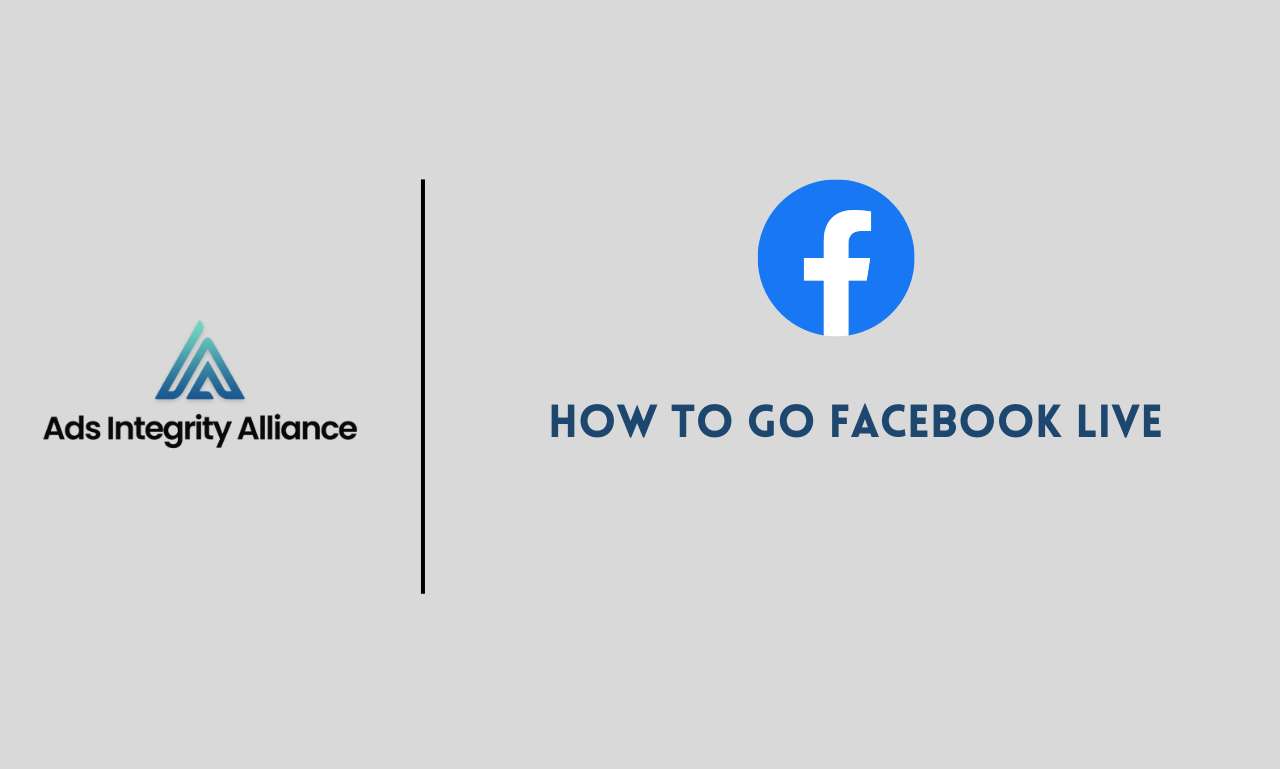In this digital era, ‘Facebook Live’ has emerged as a powerful tool that allows individuals and businesses to broadcast real-time videos to their followers and interact with them simultaneously.
Whether you’re an individual looking to share a special moment with friends or a business aiming to engage your audience, going live on Facebook can be a game-changer.
This article will guide you on ‘how to go Facebook live’, covering everything from preparation to going live and post-live actions.
Preparing for Facebook Live
Understanding Equipment and Technical Requirements
- Choosing the Right Device: Depending on your budget and requirements, you can opt for a smartphone with a high-resolution camera or a professional webcam. Ensure the device supports live streaming capabilities.
- Audio Equipment: Investing in a high-quality microphone is essential to provide clear and crisp audio. Consider microphones with noise-cancellation features to minimize background noise.
- Internet Connection: A stable and high-speed internet connection is vital. Test your internet speed before going live to avoid disruptions. Consider using a wired connection for more stability.
- Lighting: Proper lighting is crucial to enhance video quality. You might want to invest in softbox lights or ring lights to illuminate your setup evenly.
- Tripod or Stand: To maintain a steady frame, use a tripod or stand to mount your camera or smartphone.
- Software: Depending on your setup, you might need software for streaming. Research and choose software that meets your needs.
Setting Up Your Facebook Account
- Creating an Account: If you are new to Facebook, start by creating an account on the Facebook website or mobile app.
- Navigating to Live Video: Once logged in, locate the ‘Live Video’ option, usually found at the top of your feed or in the menu section.
- Permissions: Grant Facebook the necessary permissions to access your camera and microphone. This step is crucial for a smooth live streaming experience.
- Setting Up Your Profile: Before going live, ensure your profile is set up with necessary details like a profile picture and cover photo to create a professional appearance.
- Privacy Settings: Adjust the privacy settings of your live video according to your preference, whether you want it to be public, restricted to friends, or a selected group.
Planning Your Live Video
- Identifying Your Audience: Understand who your target audience is. Research their preferences and interests to tailor your content accordingly.
- Choosing a Topic: Select a topic that resonates with your audience. It should be engaging and relevant to your brand or message.
- Content Preparation: Develop an outline or script to guide your presentation. This helps in maintaining a structured flow and avoiding unnecessary digressions.
- Promotion: Before going live, promote your live video on various platforms to attract a larger audience. You can create teasers or countdowns to build anticipation.
- Engagement: Plan how you will engage with your audience during the live session. You might want to include Q&A sessions, polls, or interactive segments to keep the audience engaged.
- Rehearsal: Before the actual live session, conduct a rehearsal to ensure everything works perfectly, and you are comfortable with the content and the setup.
Going Live on Facebook
Facebook Live is a feature that allows users to share their experiences, ideas, and events in real-time with their friends, family, or anyone around the world. Whether you’re a business promoting your products, an influencer sharing your thoughts, or a regular user connecting with friends, Facebook Live can be an incredibly effective tool to engage with your audience.
Starting a Live Video from Mobile
To start a live broadcast from your mobile device, first, ensure you have the Facebook app downloaded and installed. Open the app and navigate to the ‘Live’ icon, which is typically found under the status update field. Tapping this icon will direct you to the live video interface.
Before you start broadcasting, you might want to adjust your privacy settings. By default, your live video will be public, meaning anyone can view it. However, if you prefer a more private session, you can change the settings to ‘Friends Only’ or even ‘Only Me’. Remember, the privacy setting you choose will significantly impact the reach of your live video.
Next, you’ll want to add a catchy description. This will appear in your audience’s News Feed along with the live video, so make sure it’s intriguing enough to draw potential viewers in. Consider the interests of your target audience and create a description that speaks to those interests.
You might also want to tag people in your live video. This can be particularly useful if you’re collaborating with others. When you tag someone, they and their friends are more likely to see the live video.
While broadcasting, it’s essential to engage with your viewers. Respond to their comments and reactions during the live session. This interaction will make viewers feel more connected to you, which can encourage them to stay and watch for longer.
Starting a Live Video from a Computer
Starting a live video from a computer follows a similar process. First, log into your Facebook account. At the top of your News Feed or timeline, you’ll see the ‘Live Video’ button. Clicking this will take you to the live video setup page.
As with the mobile version, you’ll want to adjust your privacy settings to fit your preference. You can choose to make your live video public, restrict it to your friends, or make it visible only to you.
Next, add a description to your live video. This should be a brief, engaging statement about what viewers can expect from your broadcast. Consider what would make someone stop scrolling and watch your live video.
If it’s relevant, you can tag people in your live video. This increases the visibility of your broadcast, as the tagged individuals and their friends are more likely to see it.
During the live broadcast, it’s important to interact with your viewers. Respond to their comments in real-time and acknowledge their reactions. This engagement can make your live video more enjoyable for viewers and encourage them to stay for the duration of the broadcast.
Tips for a Successful Facebook Live
Promoting Your Live Video
One of the essential steps to a successful Facebook Live is promotion. A well-promoted live video event can significantly increase your audience. Here are some tips to effectively promote your live video:
Pre-event announcement
Before you go live, create a buzz around the event by posting an announcement on your Facebook page. Let your followers know the date and time of the live video, the topic to be discussed, and what they can expect from the event. A catchy and enticing description can pique their interest and increase the chances of them tuning in.
Utilize other platforms
Don’t limit your promotion to Facebook alone. Leverage other social media platforms like Instagram, Twitter, LinkedIn, and even your website to spread the word about your live video. This cross-platform promotion can help you reach a wider audience, some of whom may not be following you on Facebook.
Email promotions
If you have a mailing list, use it to promote your live video. Send out an email blast to your subscribers notifying them of the event. You can also include a link to your Facebook page where they can watch the live video.
Engaging with Your Viewers
Engagement is the key to a successful Facebook Live. The more you interact with your viewers, the more they feel valued, leading to increased viewer retention. Here are some ways to boost viewer engagement during your live video:
Acknowledge viewers
As viewers join your live video, acknowledging them can make a big difference. You can give shout-outs to individual viewers or welcome them collectively. This simple gesture can make your viewers feel appreciated and encourage them to engage more with the video.
Respond to comments
During the live video, viewers may post comments or questions. Make sure to respond to these comments in real time. It could be as simple as answering a viewer’s question, thanking them for their compliment, or simply acknowledging their presence.
Encourage shares and likes
Encourage your viewers to share your live video on their timelines or with their friends. This can significantly broaden your video’s reach. Also, remind them to hit the like button if they are enjoying the content.
Creating Compelling Live Content
The content of your live video is what will keep your viewers hooked. To create compelling live content:
Deliver engaging content
The content of your live video should be engaging and informative. It could be a behind-the-scenes tour, a product demonstration, a live Q&A, or any other content that your viewers would find interesting. Make sure to plan your content ahead of time and rehearse to ensure a smooth delivery.
Use visual aids
Visual aids can greatly enhance your live video. They can make complex topics easier to understand and keep viewers engaged. You can use props, slides, charts, or any other visual aids that can supplement your content.
Tell stories
Stories are a powerful tool to connect with your audience. Incorporating storytelling or personal anecdotes into your live video can make it more relatable and engaging. It can help establish a deeper connection with your viewers and make your content more memorable.
In conclusion, a successful Facebook Live requires proper promotion, active viewer engagement, and compelling content. By following these tips, you can maximize the potential of your live video, reach a wider audience, and enhance viewer engagement. Remember, the more effort you put into planning and preparation, the more rewarding your live video experience will be.
After the Live Video
After concluding your live broadcast, it’s essential to consider the potential benefits of repurposing the content. There’s an assortment of ways to breathe new life into your live video, delivering it to new audiences and extending its value far beyond the initial broadcast.
Saving the Live Video
Before you can repurpose your video, you must first save it. Most live streaming platforms, such as Facebook Live, Instagram Live, and YouTube Live, provide the option to save your broadcast once it concludes. This option is usually presented at the end of the stream, and it’s crucial not to miss this step. If you forget to save your video, you may lose all the content you’ve just created.
For instance, on Facebook Live, once your broadcast ends, you’ll see a screen with a ‘Save to Camera Roll’ button. Click this button, and your video will be saved to your device, available for you to use again as you wish.
Uploading Your Video to Other Platforms
Once you have your video saved, you can repurpose it by uploading it to other platforms. This could include video-sharing websites like YouTube or Vimeo, or even your own website or blog. By doing this, you make your content available to those who may have missed the original broadcast, or to those who don’t use the platform where you initially streamed the video.
Uploading your saved video to these platforms is usually straightforward. On YouTube, for example, you simply click on the ‘Upload Video’ button and follow the prompts. Remember to include a compelling title and detailed description to attract viewers and aid in discoverability.
Embedding Your Video on Your Website
In addition to uploading your video to other platforms, you can also embed it directly on your website. This not only provides another avenue for people to discover and watch your content, but it can also boost your website’s SEO if the video garners a lot of views.
Most video-sharing platforms provide an ‘Embed’ option. This provides you with a piece of HTML code that you can insert into your website’s backend, displaying the video directly on one of your webpages. It’s an effective way of showcasing your live video content and making it easily accessible to your audience.
Continuing Engagement After the Live Video
The end of your live video doesn’t mean the end of engagement with your audience. In fact, this can be a crucial time to connect with viewers, answer questions, and encourage further interaction.
Responding to Comments and Messages
During your live video, viewers may leave comments or send messages. It’s important to respond to these, even after the live video has ended. This shows your audience that you value their input and engagement, and it can lead to further discussions or even potential business opportunities.
After your live video, take some time to go through all the comments and messages you received. Respond to each one thoughtfully, providing answers to questions, thanking viewers for their input, or simply acknowledging their comment. This continued engagement can help to build a loyal audience and foster a sense of community around your content.
Encouraging Feedback and Further Questions
Aside from responding to comments and messages, it’s also beneficial to encourage viewers to provide feedback or ask further questions. This can be done through a post on your social media channels, an email to your subscriber list, or even a call-to-action at the end of your video.
Requesting feedback can provide valuable insights into what your audience enjoyed about your live video, what they didn’t, and what they might like to see in future broadcasts. Inviting further questions can also keep the conversation going and provide you with topics for future live videos or other content.
In conclusion, there’s a lot to consider after your live video ends. From saving and repurposing the video to continuing engagement with your audience, these steps can greatly enhance the value and reach of your live video content. Don’t let the end of the broadcast be the end of the video’s life; instead, use it as a springboard for further content and audience engagement.
Conclusion: Power of Facebook Live
Facebook Live is a potent tool that allows real-time interaction with your audience. With careful planning, engaging content, and viewer interaction, your live video can be a hit. So, why wait? Start planning your own Facebook Live video now!
FAQs
What kind of equipment do I need to go live on Facebook?
You need a smartphone with a good camera or a webcam connected to your computer, and a high-quality microphone for clear audio. A stable internet connection is also crucial.
How can I engage with viewers during a Facebook live video?
Engage with viewers by acknowledging them as they join, responding to their comments, and encouraging them to share the live video.
Can I save my Facebook live video for later use?
Yes, after ending your live video, you have the option to save it to your device or Facebook page. This video can be repurposed by uploading it to other platforms or embedding it on your website.
How can I promote my upcoming Facebook live video?
You can promote your upcoming live video by creating a post or sending out invites to your followers, leveraging other social media platforms, or utilizing email newsletters.