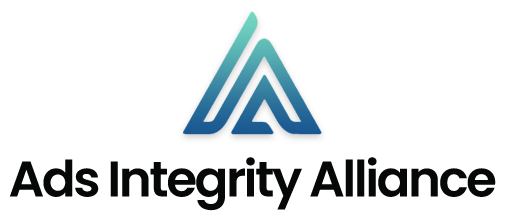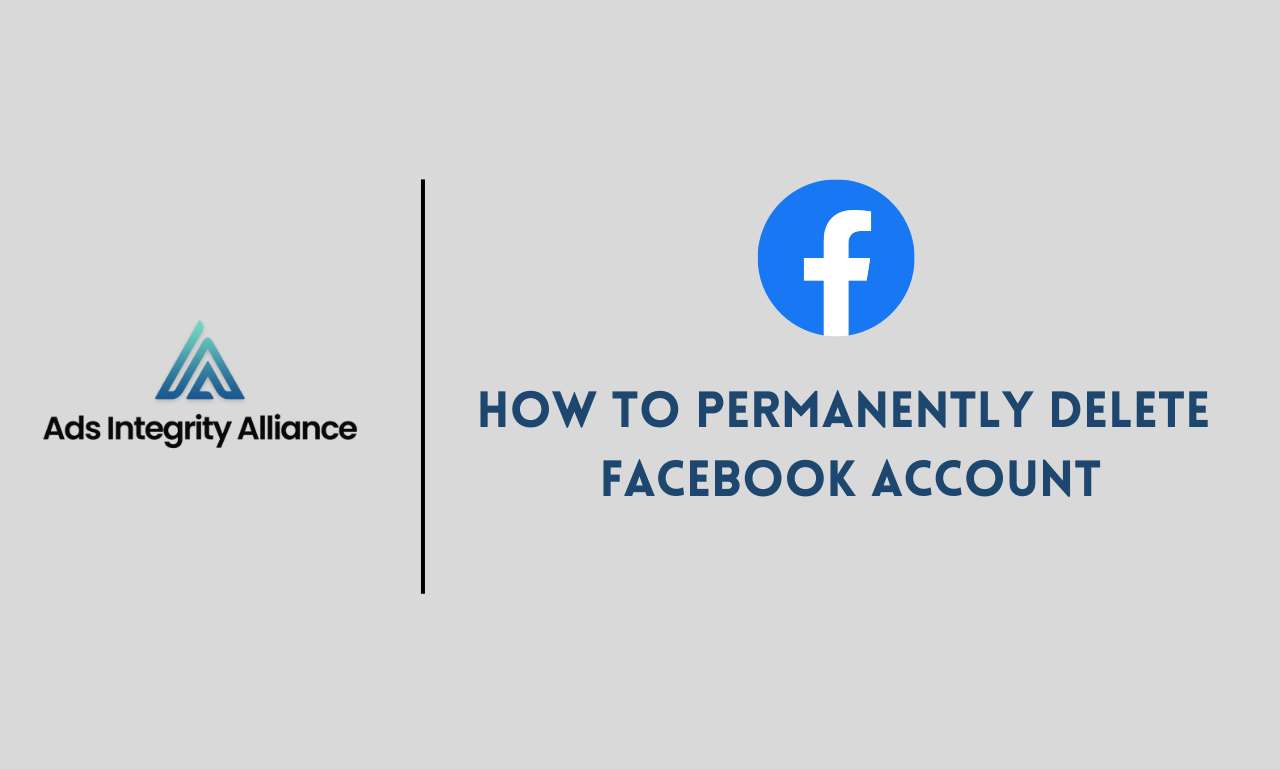Facebook provides an option to permanently Delete Facebook account if you wish to leave the platform for good. Alternatively, you can temporarily deactivate your account if you just need a break from Facebook.
Deleting your Facebook account is a straightforward process, but it’s irreversible after the 30-day grace period. This comprehensive guide will walk you through the steps to delete your account on both desktop and mobile.
Accessing Your Facebook Account Settings
The first step is to access your Facebook account settings, as this is where you can initiate the deletion process.
On Desktop
- Go to Facebook.com and log into your account.
- Click on the arrow icon in the top right corner and select Settings & Privacy.

- In the left sidebar, click Settings.
- In the left sidebar, click Your Facebook Information.
- Click on Deactivation and Deletion.
On Mobile
- Open the Facebook app on your phone.
- Tap on the three horizontal lines menu icon.
- Select Settings & Privacy > Settings.
- Scroll down and tap on Your Facebook Information.
- Tap on Deactivation and Deletion.
This will bring you to the page where you can deactivate or permanently delete your Facebook account.
Deleting vs. Deactivating Your Account
Once you access the Deactivation and Deletion page, you will see two options:
Delete Account
This option permanently deletes all data associated with your Facebook account. Choosing this is irreversible after the 30-day grace period. Here’s what happens when you delete your account:
- All your posts, photos, videos, and other data will be permanently erased after about 1 month.
- You lose access to any third-party apps or sites that use Facebook Login.
- Friends can no longer search for or tag you on Facebook.
- Any Facebook Pages or Groups you manage will need to be transferred to a new admin.
- Your Facebook Messenger chats and message history will also be deleted.
Deactivate Account
This option temporarily disables your account but does not delete any data. Here’s what happens when you deactivate:
- Your profile and posts will be hidden from other users.
- You can easily reactivate your account at any time to restore all your data.
- Friends will not get notified about your deactivation.
- You can still use Messenger while your account is deactivated.
- Any Facebook Pages you manage will also be deactivated until you reactivate your account.
Deactivating is a better option if you need a temporary break from Facebook. However, deletion is the way to go if you are sure about leaving Facebook for good.
Deleting Your Facebook Account
If you are absolutely certain that you want to delete your Facebook account permanently, here are the steps:
On Desktop
- Select Delete Account on the Deactivation and Deletion page.
- Click on Continue to Account Deletion.
- Enter your password and click Continue to confirm.
- Click Delete Account to complete the process.
On Mobile
- Tap on Delete Account on the Deactivation and Deletion page.
- Tap on Continue to Account Deletion.
- Enter your password and tap Continue.
- Tap Delete Account to confirm.
Once you complete the steps, your account will be scheduled for deletion. Facebook takes about 1 month to permanently delete all of your data. Some residual data may remain in backups for up to 90 days after deletion.
You can still cancel the deletion and reactivate your account if you change your mind during this period. Simply log back into your account to stop the deletion process.
After 30 days, the deletion is irreversible, and your account cannot be recovered. Facebook will remove all your information, including posts, photos, messages, and friend connections.
Downloading Your Facebook Data
Before deleting your account, it is highly recommended to download a copy of your Facebook data for your records. Here’s how to download your data:
On Desktop
- Click on the arrow icon in the top right and select Settings & Privacy.
- Click on Settings.
- In the left sidebar, click on Your Facebook Information.
- Click on Download Your Information.
- Select the types of data you want to download.
- Click on Create File to start the download.
On Mobile
- Tap on the three horizontal lines menu icon.
- Select Settings & Privacy > Settings.
- Scroll down and tap on Your Facebook Information.
- Tap on Download Your Information.
- Select the data to download and tap Create File.
The downloaded zip file contains your posts, photos, messages, and full account information based on what you selected. Store this securely as it contains your personal data.
Impacts of Deleting Your Facebook Account
Here are some key things that happen after you delete your Facebook account:
- You can no longer log into Facebook using your previous credentials. Do not try creating a new account using the same details as Facebook may detect.
- All your posts, photos, videos, and other data shared on Facebook will be permanently erased after the 1-month deletion process. This cannot be recovered.
- You will lose access to any third-party apps or services that used your Facebook account for login or social sharing. You may have to contact their customer support to switch the login method.
- Facebook Messenger will stop working unless you created a separate Messenger account not tied to your Facebook login. Your Messenger chats and message history will be deleted.
- Friends can no longer search for or tag you on Facebook. Your name and profile will disappear from their friend lists.
- Facebook Pages you managed will need to be transferred to another admin. Otherwise, they will become unmanned after your account deletion.
- Facebook Groups you managed will also need to be handed off to another admin.
Pros and Cons of Deleting Facebook
Before taking the drastic step of deleting your Facebook account, consider the pros and cons:
Pros
- Improved privacy and security as all your data is erased from Facebook’s servers. No risk of data leaks.
- Avoid getting caught up in the next Facebook privacy scandal or data breach.
- More control over your personal data and online presence.
- No temptation to waste time idly scrolling through your News Feed.
- Encourages connecting with friends in real life rather than just online.
Cons
- Permanently lose access to memories and photos stored only on Facebook. Back up anything important before deleting.
- Can no longer use Facebook Login to access other apps, games, and services. Tedious to update login credentials.
- Difficult to stay in touch with friends who are only on Facebook and inactive on other social platforms.
- Can’t easily find old classmates and connections as you lose your network.
- Lose access to Facebook Marketplace, Pages, Groups, and other community resources.
Overall, the pros seem to outweigh the cons for most people fed up with Facebook’s privacy issues and want to reclaim their personal data. However, don’t take the decision lightly; deletion is irreversible after 30 days.
Alternatives to Deleting Facebook
If you are not quite ready to permanently delete your Facebook account, consider these alternatives:
- Deactivate your account temporarily for a break from Facebook. You can easily reactivate it later, and none of your data will be lost.
- Restrict old posts and photos from being visible to friends of friends or the public. Tighten up your privacy settings.
- Unfollow friends and pages that clutter your News Feed with negativity or waste your time.
- Use the Snooze feature to take a break from certain friends or groups for 30 days without unfriending them.
- Install a social media blocker app to limit the time you spend mindlessly scrolling Facebook.
- Replace the Facebook app with Messenger Lite if you only need messaging.
Steps to Delete Facebook Account on Desktop
Here is a step-by-step walkthrough of how to delete your Facebook account via the desktop site:
Method 1
- Go to Facebook.com and log into your account.
- Click the arrow icon in the top right and select Settings & Privacy.
- Under Settings, click Your Facebook Information in the left sidebar.
- Click Deactivation and Deletion.
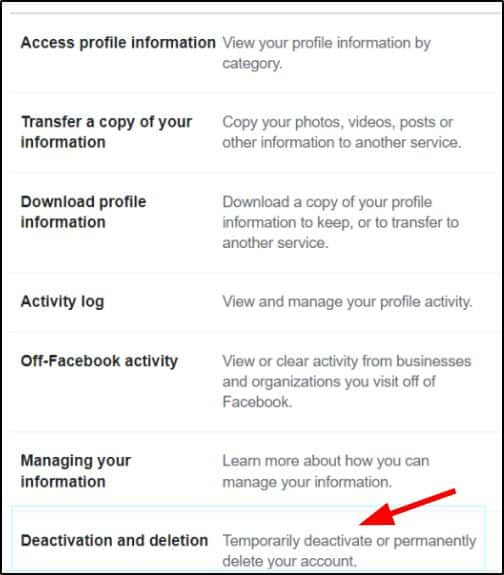
- Select Delete Account and click Continue to Account Deletion.
- Read the warnings about deleting your account.
- Enter your password and click Continue to confirm the deletion.
- Click Delete Account to delete everything permanently.
Method 2
To securely remove your Facebook account:
- Tap on your profile image located in the upper right corner of the Facebook homepage.
- Choose “Settings & Privacy,” and then proceed to “Settings.”
- If you spot “Account Center” at the top left of your Settings menu, utilize it for account deletion. If “Account Center” is positioned at the bottom left of your Settings menu, follow your Facebook settings for account removal.
Opt for Facebook Account Deletion via Account Center:
- Click on your profile picture found in the upper right corner of the Facebook interface.
- Select “Settings & Privacy,” then access “Settings.”
- Navigate to “Account Center” in your screen’s upper left corner.
- Click on “Personal Details” beneath the “Account Settings” section.
- Proceed to “Account Ownership and Control.”
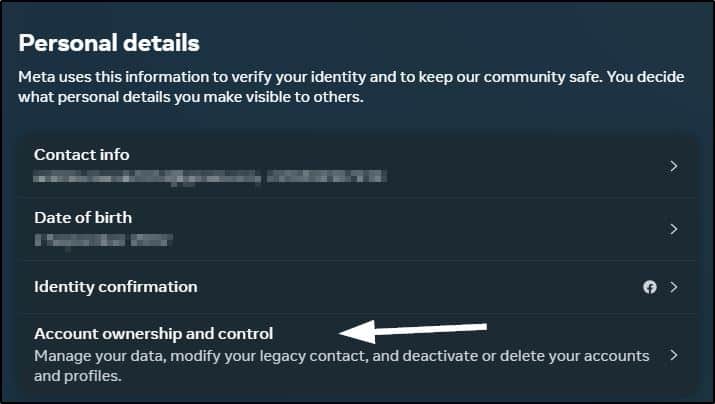
- Opt for “Deactivation or Deletion.”
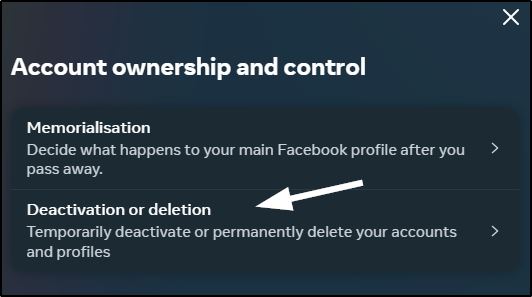
- Pinpoint the specific account or profile you intend to erase.
- Indicate your choice to “Delete Account.”
- Press “Continue” and diligently adhere to the provided prompts to finalize the deletion process.
Note: This method may not appear in all Facebook accounts.
Once you click Delete Account, your account will be scheduled for deletion. Within 30 days, Facebook will erase all your data, including profile info, posts, photos, videos, and messages.
During the 1-month waiting period, you can still log back in to cancel the deletion. But after 30 days, there is no going back.
Steps to Delete Facebook Account on Mobile
You can also delete your Facebook account right from the Facebook mobile app:
- Open the Facebook app on your iPhone or Android.
- Tap the ≡ menu icon in the top right.
- Go to Settings & Privacy > Settings.
- Scroll down and tap Your Facebook Information.
- Tap Deactivation and Deletion.
- Select Delete Account and tap Continue to Account Deletion.
- Enter your password and tap Continue to confirm.
- Tap Delete Account to permanently delete everything.
Just like on the desktop, your account will enter a 1-month waiting phase before being completely erased. You can still cancel deletion anytime within 30 days by logging back into your account.
Seeking Support for Account Deletion
If you encounter any issues while trying to delete your Facebook account, here are some options for support:
- Visit Facebook’s Help Center and search for account deletion issues. There are detailed articles to troubleshoot problems.
- Submit a request through the Help Center if you cannot find a solution in the articles.
- Join Facebook’s Community Help Groups and post your question. Other users may be able to assist.
- Contact Facebook Support directly via chat or email if available in your country. Explain your issue, and they can investigate.
- As a last resort, you can submit an account deletion request by emailing the company directly at [email protected].
Facebook’s support channels should be able to resolve most problems you face while deleting your account. Seek assistance before your 30-day window expires.
Parting Thoughts on Deleting Facebook
Deleting your Facebook account is a big decision that can’t be reversed after 30 days. Be sure to download your data, notify friends, and tie up loose ends with Pages and Groups you manage before proceeding.
While Facebook deletion offers many privacy benefits, it also weighs the downsides like losing access to memories or disrupting connections with certain friends. Deactivating your account is an option if you want a temporary break from the platform.
Overall, this guide covers everything you need – from accessing the account deletion settings to downloading your data to understanding the impacts of deleting Facebook permanently. If you are fed up with Facebook’s lack of privacy, go ahead and reclaim your data. Just be prepared to never go back again.