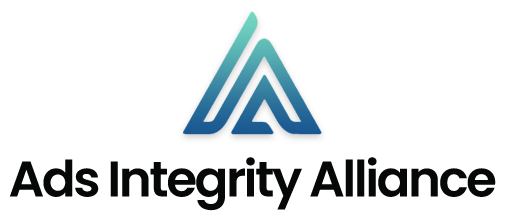Social media usage has dramatically increased over the past decade, with over 2.8 billion people now using Facebook monthly.
While connecting with friends and family online can have many benefits, excessive social media use can negatively impact mental health and distract from real-life relationships and activities.
If you feel like you need a break from Facebook, temporarily deactivating your account allows you to take a step back without losing your profile and connections permanently.
Why You May Want to Deactivate Facebook
Here are some common reasons for temporarily deactivating your Facebook account:
- Reduce stress and anxiety caused by constant social media engagement.
- Avoid getting distracted and improve productivity.
- Take a social media detox or “digital detox.”
- Limit social media use for better mental well-being.
- Get a fresh start after an excessive social media presence.
- Take a break from online negativity or debates.
- Spend more time on hobbies, with family, and offline activities.
- Determine if you want to delete a Facebook account permanently.
Deactivating allows you to take a break from Facebook without fully committing to leaving the platform forever.
How Deactivating Facebook Works?
When you deactivate your Facebook account:
- Your profile and timeline are hidden from other users.
- You cannot log in or access Facebook until you reactivate.
- Some data, like messages, may still be visible to others.
- Friends can still see your name in their friend’s list.
- Group admins may see your past posts and comments.
- Any Facebook pages you own will also be deactivated.
Importantly, deactivating does not delete your account or any of the data associated with it. Everything is preserved so that when you are ready, you can easily reactivate your account and pick up right where you left off.
Step-by-Step Guide on How to Temporarily Deactivate Facebook Account
Note: When you deactivate your Facebook account, any other profiles or pages that you are the only administrator of will also be deactivated. If you want to keep these profiles or pages active, you will need to assign another administrator to them before deactivating your account.
On Desktop:
Old Method
Deactivating your Facebook account only takes a few minutes. Follow these steps:
- Go to www.facebook.com and log into your account.
- Click the arrow in the top right corner and select “Settings & Privacy.”
- Click on “Settings” in the left menu.
- Go to “Your Facebook Information.”
- Select “Deactivation and Deletion.”
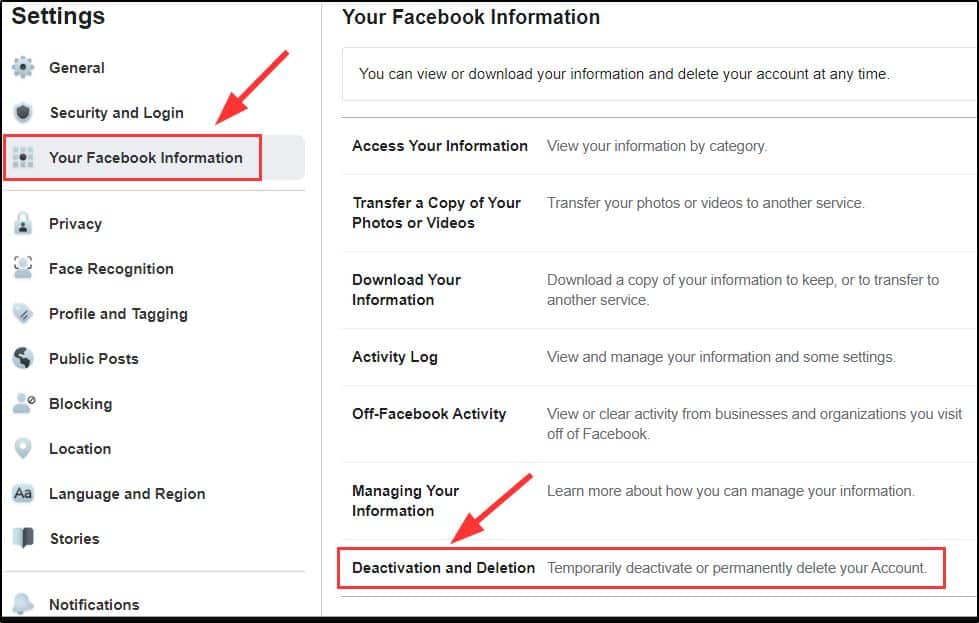
- Choose “Deactivate Account” and click “Continue.”
- Confirm deactivation by re-entering your password.
On Mobile:
Old Method
- Open the Facebook app and go to your profile/account menu.
- Tap “Settings & Privacy” then “Settings.”
- Go to “Account Ownership” under “Access and Control.”
- Select “Deactivation and Deletion.”
- Choose “Deactivate Account.”
- Confirm deactivation.
Once you complete the steps, your account will be deactivated within a few minutes.
New Method
- Log in to Facebook and click on your profile picture in the top right corner.
- Select “Settings & Privacy” and then click “Settings.”
- In the left sidebar, click “Account Center.”
- Under “Account Settings,” click “Personal Details.”
- Scroll down, and select “Account Ownership and Control.”
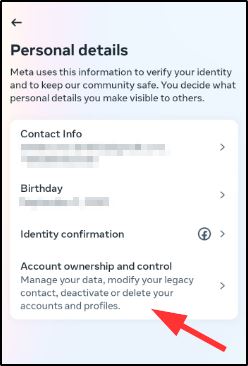
- Now, click “Deactivation or Deletion.”
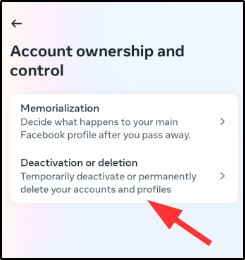
- Select the Facebook account which you want to deactivate temporarily.
- Tick “Deactivate account” and then click “Continue.”

What Happens When Your Facebook Account is Deactivated
Here are the key things to expect when your Facebook account is deactivated:
- Invisible profile – Other users cannot view your timeline or search for your account. You essentially disappear from Facebook.
- Limited visibility – Some data, like your past messages, may still appear in other users’ inboxes. Friends may see your name in their friend’s list but won’t be able to click on it.
- Group access – If you’re part of any Facebook groups, the admins may still see your past posts and comments. But only group members, not the general public, will have access.
- Page deactivation – Any Facebook pages you own and administer alone will also be hidden until you reactivate your account. To keep pages active, assign other admins.
- No login access – You cannot log into Facebook with your account until you reactivate it.
So, in summary, deactivating makes your account mostly inaccessible to others on Facebook without actually deleting any data.
Reactivating Your Facebook Account
When you’re ready to start using Facebook again, reactivating your account is simple:
- On your desktop, go to www.facebook.com and log in with your username/password as usual.
- Open the Facebook app on mobile and log in using your account credentials.
- Your account and all previous data and connections will be fully restored.
- Any pages you own will also be reactivated.
Reactivation is quick, and your account will be up and running again almost instantly. You can repeat the deactivation/reactivation cycle as often as you want.
Benefits of Taking a Break from Facebook
Deactivating your Facebook account has many potential benefits, including:
- Improved mental health – Less exposure to negative content and unhealthy social comparison.
- More free time – Less time aimlessly scrolling the News Feed and more time for hobbies.
- Enhanced focus – Avoid getting distracted by notifications and refocus on work/tasks.
- Stronger relationships – Invest energy into personal interactions instead of social media.
- Reduced anxiety – Break the habit of constantly checking notifications and feeds.
- Digital detox – Distance yourself from technology and online spaces.
Even a short break from Facebook can reinvigorate you mentally and physically. And knowing you can easily reactivate avoids the pressure of feeling like it’s a permanent goodbye.
Take Control of Your Social Media Use
Facebook can be a useful tool for engaging with friends when used consciously. But excessive time on social media often has more costs than benefits. If you need a break, deactivating your account provides an easy way to temporarily disconnect without losing your online presence for good. Consider a social media detox and enjoy life offline for a while. You can always rejoin later when you’re ready.
Frequently Asked Questions About Deactivating Facebook
Does deactivating delete all my Facebook data?
No, deactivating hides your account temporarily. All profile data, photos, posts, and connections remain saved to be restored when you reactivate.
Can I still use Messenger if I deactivate Facebook?
Yes, Messenger will remain unaffected when you deactivate Facebook. You can continue chatting as normal. To deactivate Messenger, you need to do that separately.
What happens to my Oculus account if I deactivate Facebook?
You will be unable to access Oculus via a deactivated Facebook account. If you plan to keep using Oculus, you should not deactivate Facebook.
Is there a way to download my Facebook data before deactivating it?
Yes, in Settings, go to “Your Facebook Information” and then “Download Your Information” to save a copy of your Facebook data before deactivating.
If I don’t reactivate, will my account be deleted eventually?
No, Facebook maintains deactivated accounts indefinitely. There is no deadline to reactivate before your account is deleted.